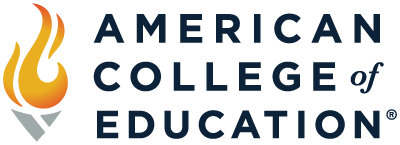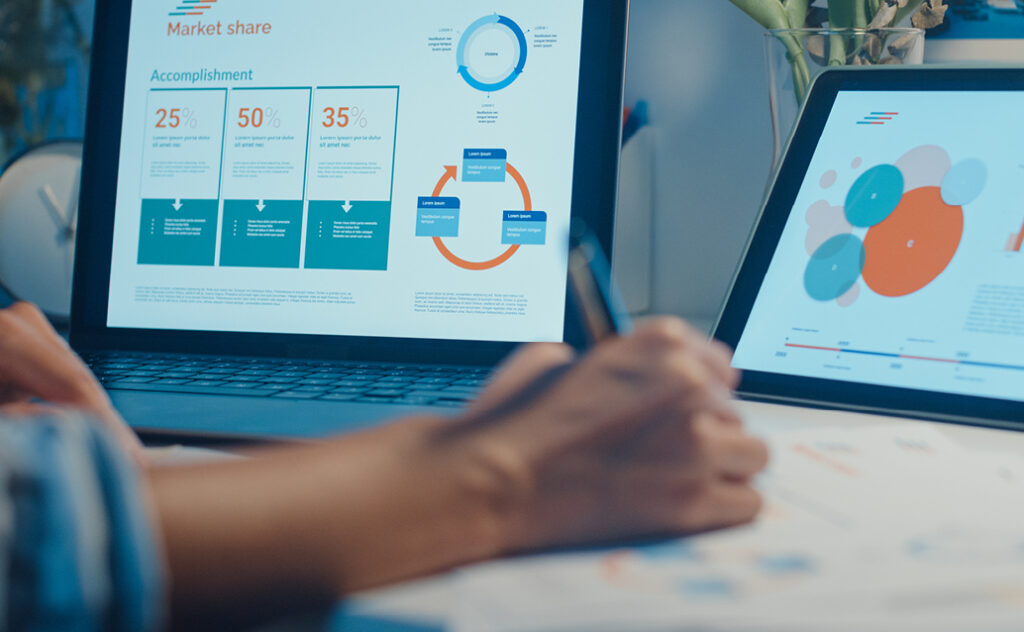
A culture of inclusion is important for all organizations to prioritize and live out. Inclusivity practices that consider the unique needs of individuals increase trust and collaboration, allowing organizations to better meet goals and retain employees.
Specifically, accessibility standards are paramount. Often when it comes to accessibility, our minds jump to the physical space we are in, but it’s actually much more than that. One area that is frequently overlooked is how organizations share information through presentations, a common practice that can be inaccessible for individuals with unique abilities and needs.
When I learned how to create quality presentations, I thought that meant making sure the slides were filled with pizazz using features like word art, animated transitions and decorative images. As I entered the professional world, my focus shifted to keeping my information concise and clear, presenting with consistency across slides and creating a flow of content that made sense to the audience. While I felt these strategies boosted the quality of my presentations, they actually hindered them by limiting accessibility. I was appalled to realize I was contributing to accessibility issues in presentations. The great news is, it’s an easy fix!
Why Making Presentations Accessible is Important
As a special education teacher and advocate for individuals with disabilities, I’m embarrassed to say I joined the movement for accessible presentations late in the game. Accessibility is rarely spoken of when looking at guidelines for creating professional presentations. Since I’m able to access information without accessibility support, it simply didn’t cross my mind. I became aware of the importance of creating accessible presentations through involvement in assistive technology groups.
Checking for accessibility is not just a best practice, it ensures that your presentations are aligned with the Americans with Disabilities Act (ADA) and helps your message reach all members of your audience. The ADA was enacted in 1990 to create equality for individuals with disabilities by prohibiting discrimination in daily activities. Essentially, it guarantees equal opportunities through five titles or sections in areas including employment, state and local government services, public transit, businesses open to the public and telecommunications.
In addition to the ADA, presentations should meet web content accessibility guidelines, also known as WCAG. These international standards aren’t legally required like ADA guidelines, but they are globally adopted criteria that help make digital visual content, including presentations, accessible. At a high level, WCAG follows four principles for accessible content known as POUR: perceivable, operable, understandable and robust. Here’s a quick overview of each:
- Perceivable – This principle prioritizes presenting information in a way that can be received using at least one sense. Content cannot be inaccessible by all five senses.
- Operable – This principle prioritizes effective website navigation. Users of all abilities should be able to access information.
- Understandable – This principle prioritizes ensuring that information is understandable for accessibility software.
- Robust – This principle prioritizes a website’s ability to be interpreted by assistive technologies through compatibility.
How Accessible Presentations Benefit Everyone
When presentations are accessible, audience members can interact with your information in the way that best suits them. Presentations are no longer limited to a group of people gathering together in a single room. More and more often, information is shared asynchronously. Creating presentations that have accessibility features ensures that information populates seamlessly into platforms and technologies that individuals with disabilities use. Even those who don’t require such platforms still benefit because many professionals use screen readers while multitasking. Something as simple as the structure of slides can interfere with this technology and cause the content delivery to be ineffective. This can result in decreased engagement and inaccessibility.
Tools to Create Accessible Presentations
The great news is that creating accessible slides in your presentations is doable. Here are a few tips you can consider:
- Alternative Text: Add alternative text, also known as alt text, that is descriptive and concise to all images. This supports individuals with visual impairments that rely on screen readers to access information. Most programs have the option to write alt text, and many built-in stock images include this feature as well. Alt text is not visible during a presentation and only benefits those using screen readers.
- Hyperlinks: Hyperlinks should also be taken into consideration for those using screen readers. Avoid including full hyperlinks as screen readers will read each letter. Links should be clearly labeled instead with descriptive text rather than generic labels such as “link” or “click here.”
- Built-in Formatting: Built-in formatting features, such as columns, help create the structure of your slides which helps screen readers read content in the correct sequence. Avoid multiple text boxes as this can disrupt the flow of the content for assistive technology users.
- Captioning: When presenting, use live captioning to support individuals who are deaf or hard of hearing. Live captioning can also increase engagement and serve as a backup for when sound systems are not working effectively. This feature is becoming more widely available in presentation platforms. Also, when recording presentations for later, you should use closed captioning.
- Text Amount: Keep the information on your presentation slides concise. Less is more when it comes to the amount of text you put on each slide. A presentation with more slides with less content on each is more digestible than one with a few slides with extensive copy on each. You don’t want your information to be difficult to read. The same goes for slide titles – keep them short and sweet.
- Font Selection: Choose fonts that are sized appropriately and highly contrasted with the background. If you have a white background, use black text and vice versa. Avoid using large blocks of text, which can lead to small font sizes. Sans serif fonts are generally accessible for individuals with vision impairments or reading difficulties.
- Contrast: Choose your colors wisely.Similar to the font selection, adequate color contrast makes presentations accessible for individuals with visual impairments including various levels of color blindness. When a font or graphic color is too similar to the background color, it can be difficult to see the content. You can also try to pair reds with greens and yellows with blues or use different textures for separate elements.
- Language:Use simple terminology. It can be frustrating for your audience when you use industry-specific vernacular or vocabulary that might not connect with others. Present your information in a simple and digestible way to ensure your audience receives your message clearly.
- Accessibility Checkers: Accessibility checkers are now part of most presentation platforms. They can alert you of areas you can improve to ensure that your presentation is accessible.
As you can see, simple adjustments can ensure that your presentation is accessible to a broad range of audiences. These inclusive strategies not only improve access for individuals with disabilities but everyone’s experience. This practice creates inclusivity and sends a message that your information is important enough that you want to make sure as many individuals as possible can benefit from it.
Whether you’d like to make a difference as an educator for individuals with disabilities or a leader and advocate for diversity and inclusion, you can get equipped with the programs at American College of Education.