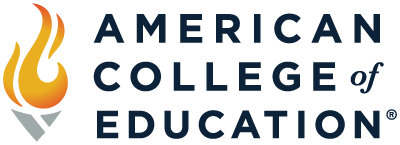Student Tuition & Tech Support
Here to help you succeed
After Office Hours Support
Find answers to frequently asked questions about tuition, payments, technology and more by clicking on the FAQ tabs below. If you can’t find what you’re looking for, check MyACE Portal or the ACE Catalog. You can also feel free to email Student Services at [email protected] and we’ll get back to you as soon as we can.
Toggle Navigation
Payment Options
If you have questions about your payment options, how to pay your tuition and when tuition is due please refer to the information below. Please refer to this document to explain how to make your tuition payment.
Pay in Full
Make one payment covering the entire program cost and fees. Please click here to learn how you pay your tuition bill using Pay Now or Pay Later with PayPal.
Pay by Course
You can pay for your program before each course begins, which is every six weeks for most programs. Please click here to learn how you pay your tuition bill using Pay Now or Pay Later with PayPal.
Pay Monthly
You can pay for your program on a monthly basis by applying for the Climb Install payment plan in the MyACE Portal.
Tuition FAQ’s
Below, find frequently asked questions and answers about tuition. If you need additional help after reviewing this information, please reach out to Student Services using one of the methods provided below.
Tuition & Library/Tech Fee Structure
Paying Lender Deposits
Who is My Loan Servicer?
Grants & Scholarships
Refund Policy
Reinstatement Fee
Tuition Increases
Additional Fees
Financial Responsibility Agreement
Title IV Federal Funding
In-School Deferment of Prior Federal Loans
Technical Support FAQ’s
Discover answers to frequently asked questions about college hardware and software technology below. For more details regarding creating assignment products, conducting research, and improving productivity, visit our Digital Tools Center in the Canvas Student Commons.
General Tech Support FAQ
How do I get technical support?
Where do I log in?
Where can I pay tuition and manage my profile?
How do I reset my MyACE Portal password?
What type of device should I use?
Download the ACE Mobile App
How do I clear my browser cache and cookies?
What are the technology requirements to be successful?
How do I turn off my browser pop-up blockers?
Canvas Support FAQ
How do I access my courses?
When will my course open?
How do I use Kaltura in Canvas?
Where can I get Canvas Technical Support?
Reset Canvas/Microsoft 365 password
Microsoft 365 Support FAQ
How to Setup Microsoft 365 Account
Updating your phone number and email in Microsoft 365
Switching between Microsoft Outlook accounts.
How long will I have access to my ACE email and 365 after graduation?
Missing ACE email address
Reset Canvas/Microsoft 365 password
Microsoft 365 Authenticating Issue after Phone Number Change
International travel and Canvas access
Error downloading Microsoft Suite programs
Library Support
Library Hours and Contact Information
ACE Library resources are available 24/7. Librarians are available to help between 9:00 am-5:30 pm Eastern time Monday-Friday and can be reached via chat, email, or text.
If we do not respond immediately, we may be helping another student. We will reply within 24 hours of receiving your message, not including weekends and holidays.
Library FAQ
Where can I find Library technical support?
Contact Student Services
If you need additional assistance regarding any of the above topics please contact Student Support Services during the office hours listed above.