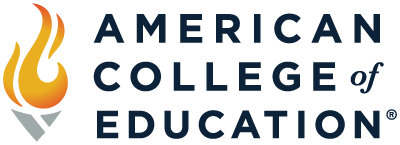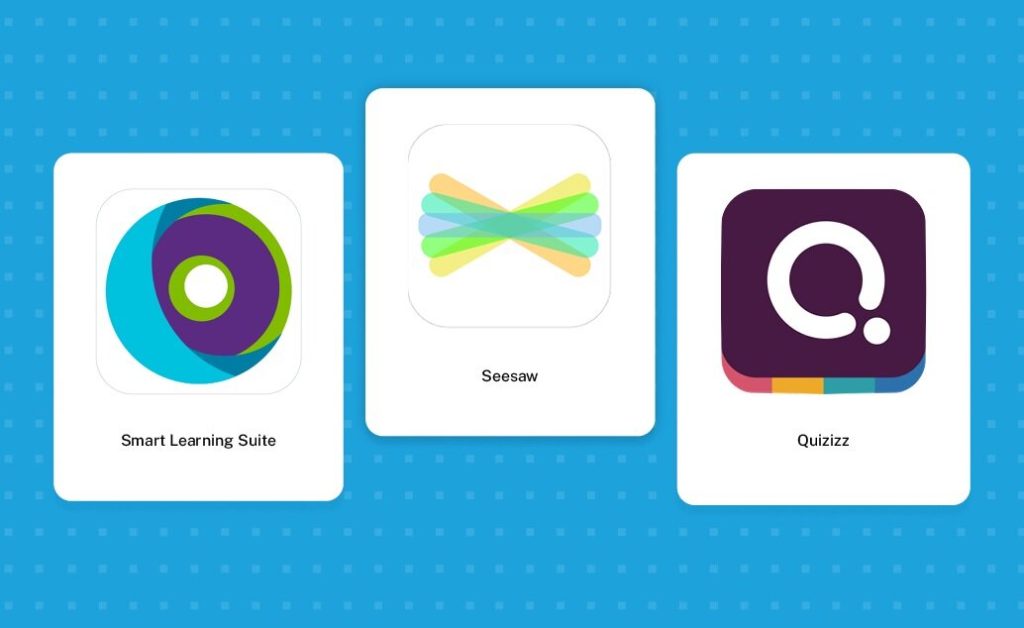
While structure and routines are important, it can be engaging and memorable to switch things up every now and then. Quick, formative assessment methods are a fun way to incorporate some variety into your routine. Not only will you gain insight into your students’ understanding, the students will appreciate the novelty of a new activity. Whether you prefer to use technology or not, there are a variety of options that are adaptable to your needs, regardless of subject or the age of students.
Here are some simple ways to start a lesson with review of information taught in the last class, or as a quick exit card to review material addressed during class.
1. Poster Print. Post a large sheet of butcher paper or sticky note easel pad paper to a classroom wall or on the door. You could also use a large whiteboard or SmartBoard if you’d like to save your work and spare a few trees.
Students can leave their “print” by tracing their hand, writing their name in the palm, and filling in five quick facts regarding what they learned. Alternatively, they could write the main idea of a text in the palm with five details in the fingers, or a five-word summary with a word in each finger. Students could write five prime numbers, or the order of operations (use PEMDAS for the thumb). The possibilities for any subject area are endless. Use this for a quick check of basic information.
2-3. Dotstorming or Padlet. Dotstorming is a great method for voting in a classroom. You can ask students to summarize the day’s lesson and allow them to agree with others’ posts. Padlet also provides the opportunity for posting and allows students to upload, add links or pictures, include audio, and a variety of other features. Students could sum up what they’ve learned in pictures.
4. Twitter. To succinctly summarize a topic to the core of understanding, ask students to tweet a hashtag that summarizes the purpose or objective of the lesson. If you need a framework for these discussions, the National Behaviour Support Service has some handy exit slips for Twitter chats.
5. BookSnaps. A BookSnap involves taking a picture and annotating it. You can provide students with a specific text or graphic to comment on, or you can keep it more open-ended and tell them to select a portion of a reading that resonated with them. Check out these videos to use BookSnaps in your classroom. You can use Seesaw or Google Classroom (among many others) so students can share their BookSnaps and comment on others.
6. Seesaw. Not only is Seesaw useful for BookSnaps, it houses a host of other features. My students are currently using Seesaw to post reading fluency checks. It frees up class time for me to work with students. I can listen to and track their reading fluency outside of class, and I have a record of their recordings over time to track progress. Bonus: It can be shared with parents. Seesaw also includes options for students to include links, photos, videos, uploads and more.
7. Flipgrid. Flipgrid is a video discussion platform that allows students to post videos and comment on the videos of others. This tool is optimal for younger students, but it’s also great for older students when you just want them to focus on the message without getting hung up on spelling, typing, or writing.
In addition to these platforms, there are a number of online quiz options you can use to engage your students and glean useful information about their progress:
8. Kahoot allows you to explore learning games or create your own quiz. You can choose from quiz, jumble, discussion, or survey, and view reports of student responses.
9. SMART Learning Suite Online enables you to upload and create more interactive lessons or select from a variety of activities, such as fill-in-the-blank, memory match, or speed up. Some activities require one-on-one devices, while others allow for team efforts or can be played on a SmartBoard.
10. Quizizz offers gamified quizzes for students to try at school or at home. You can search for self-paced quizzes or create your own.
11. Quizlet allows you to search other study decks or create your own. Add your vocabulary and definitions, and encourage students to practice using flashcards, matching practice, and other activities. You can also experiment with Quizlet Live, which allows you to create in-class games where students work collaboratively to compete with other teams.
12. Formative allows you to access pre-made assessments or create your own. View results live, and track student data over time to determine gaps.
Become even more effective at utilizing ed tech tools by getting an M.Ed. in Educational Technology from American College of Education.